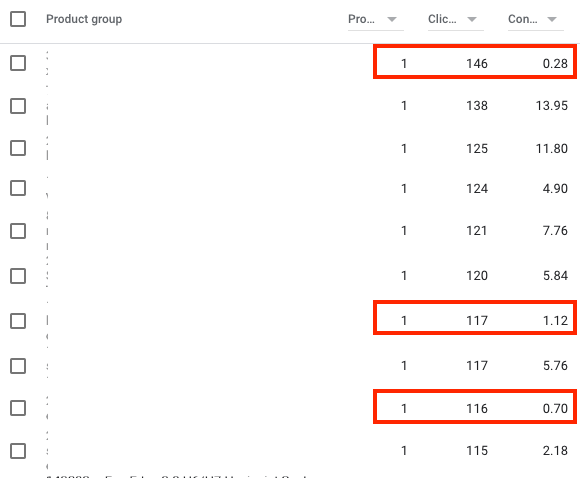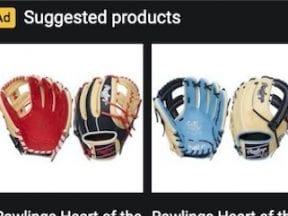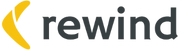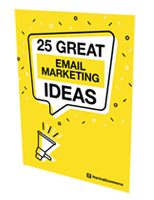The benefits of Google Shopping are compelling. Advertisers consistently experience strong revenue, traffic, and return on ad spend while often paying less per click than standard search campaigns. Still, the performance of Google Shopping ads, like all ads, could plateau. Thus continuous optimizations are key to sustaining results.
This post highlights three ways to optimize Google Shopping campaigns via the Google Ads interface. The tactics do not address product feed optimization, which is equally important.
Exclusions
The first optimization is excluding keywords and products. Although Shopping campaigns don’t utilize keywords, advertisers can review the search queries. In the campaign, go to the left navigation and click Keywords > Search terms. Exclude irrelevant and non-converting keywords.
It’s also helpful to add exact match negative keywords. Absent campaign keywords, broader search terms could trigger unprofitable ads. For example, a search for “shoes” could trigger a “running shoes” Shopping ad. An advertiser selling running shoes might experience many clicks, but the conversions, if any, would likely be expensive. Thus creating a keyword exclusion list could save money.
Products are the other exclusion opportunity, for multiple reasons, including:
- Sub-par performance,
- Low-margin goods,
- Limited inventory.
Exclusions are especially helpful for advertisers with a broad product range. For example, an advertiser with 500 types of running shoes may want to exclude 20 of them from a particular campaign.
When assessing performance, segregate product groups and identify items for exclusion. The image below shows products’ clicks and conversions. I’ve highlighted those with at least 100 clicks and fewer than two conversions. I will exclude these items. (I blurred out product names.)
Set your own threshold for product exclusions. Excluded products will not show, allowing you to allocate the investment to better performers.
Smart Shopping Campaigns
I’ve addressed the importance of testing Smart Shopping campaigns, which grant greater control to Google and benefit from its machine learning to automate network exposure and bidding. Smart Shopping advertisers cannot set bids, add negative keywords, or use a bid strategy other than “Maximize conversion value.”
I’ve seen mixed results with Smart Shopping versus standard Shopping campaigns. For example, targeting the same 10 products in both Smart Shopping and standard Shopping campaigns often produces different winning campaign types. Smart Shopping campaigns typically see more traffic because Google assigns a higher priority. But standard Shopping campaigns tend to be more efficient, with higher revenue and conversions.
I usually segregate high-performing products in standard Shopping campaigns and place them in Smart Shopping. The gives products their own budget and priority. A bonus of Smart Shopping campaigns is targeting new customers, those who haven’t been to the site. It helps advertisers assign a value to new customers, too.
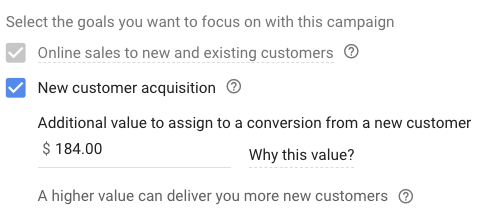
A bonus of Smart Shopping campaigns is targeting new customers. It also helps advertisers assign a value to those buyers.
Adjust Bid Strategies
Standard Shopping campaigns include the option of changing bid targets. For example, an advertiser could meet its Target ROAS bid strategy of 500% but have a low 30% impression share. Lowering the ROAS goal would increase impression share and, likely, conversions and revenue, too.
Another option is changing the entire bid strategy. Moving to a “Maximize Clicks” strategy would tell Google to obtain as many clicks as possible within a designated budget. A “Maximize Clicks” strategy would not optimize conversions, but it would generate more traffic.
Standard Shopping campaign advertisers could also set manual bids per product or product group instead of Google automating the bids.